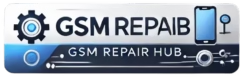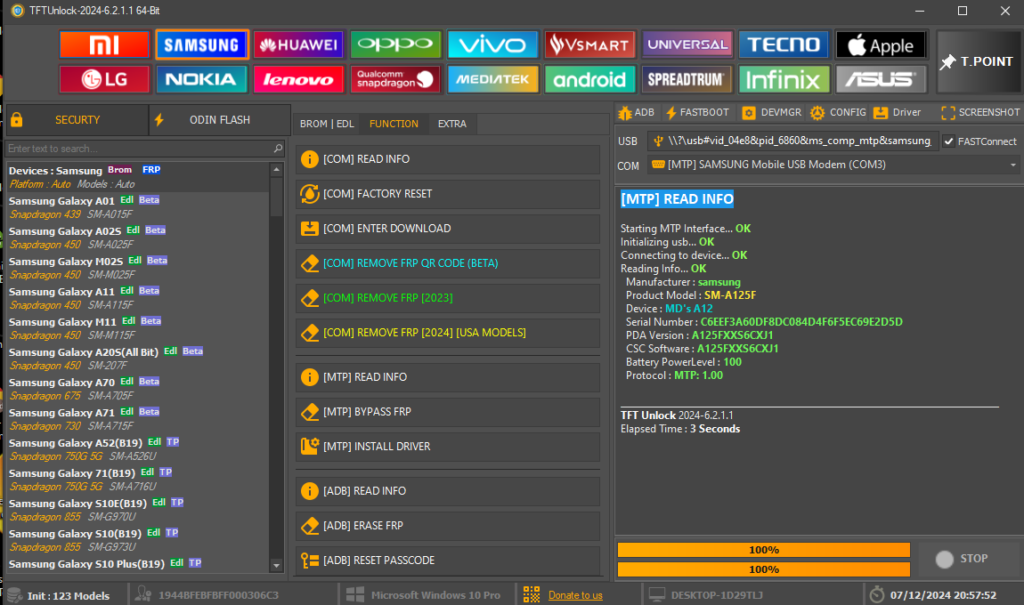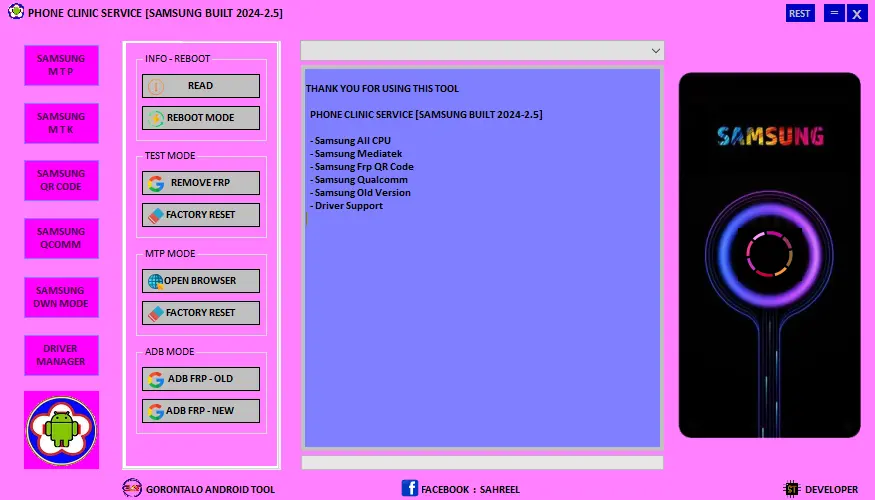XTM MRT Dongle V3.95 Full Crack 2025
XTM MRT Dongle V3.95 This version is completely free for users to access, with this tool you can remove any Android mobile lock completely free, such as Samsung Xiaomi Realme Tecno SPD MTK Qualcomm you can remove all types of mobile locks without any hassle,
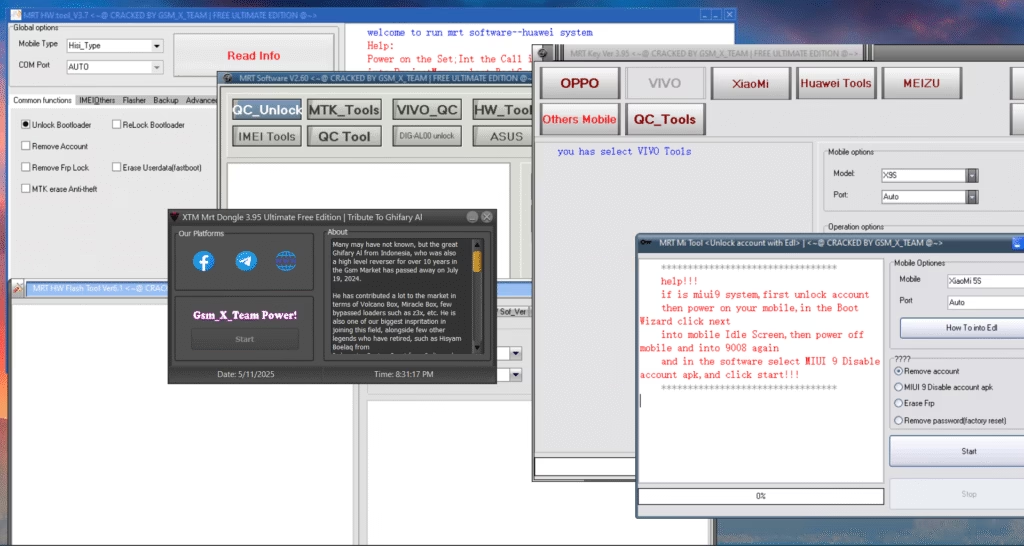
Features OFF XTM MRT Dongle V3.95
✅ Device Unlocking & FRP Removal
- Vivo Devices: Factory Reset, FRP, Pattern, and Password removal for models like V19, Y1s, S7 5G, X50 series, IQOO series, and NEX3S.
- Oppo Devices: Support for MTK 6779 chipset, enabling FRP and password removal on models such as A93, F17 Pro, F19 Pro, Reno series, and more.
- Xiaomi Devices: Unlocking and FRP removal for various models, including Redmi and Mi series.
- Meizu Devices: One-click FRP and password removal, even without unlocking the bootloader, supporting Aliyun OS.
- Huawei Devices: FRP removal, bootloader unlocking, and relocking support.
- LeEco Devices: Full FRP support, including Google ID removal
⚙️ Flashing & Firmware Management
- MTK Devices: Flash stock firmware, read/write full flash, and perform security repairs.
- Qualcomm Devices: Flash stock firmware and perform security operations.
- General Features: Read and calculate unlock codes, format file systems, and manage security settings
🔐 Security & Bootloader Operations
- Bootloader Management: Unlock and relock bootloaders for supported devices.
- Security Features: Disable screen locks, remove patterns, PINs, and passwords.
- IMEI Repair: Support for IMEI repair on various devices, including MTK and Qualcomm chipsets.
🛠️ Additional Tools & Utilities
- Bluetooth Repair: Fix Bluetooth connectivity issues.
- Virus Removal: Remove viruses from MTK devices.
- Diagnostic Tools: Enable diagnostic mode and perform other system-level operations.
🔧 How to Use XTM MRT Dongle V3.95
1. System Requirements
- Operating System: Windows 7, 8, or 10 (32-bit or 64-bit)
- Processor: Intel Core i3 or higher
- RAM: 4GB minimum
- USB Ports: Available USB 2.0 or 3.0 ports
- Internet Connection: Required for initial setup and updates
2. Installation Steps
- Download the Latest MRT Dongle Setup:
- Obtain the setup file from a trusted source.
- Install the Software:
- Run the setup file and follow the on-screen instructions to install the MRT Dongle software.
- Install Necessary USB Drivers:
- Ensure you have the appropriate USB drivers for your device (e.g., MTK, Qualcomm, Huawei) installed on your computer.
- Connect the MRT Dongle:
- Insert the MRT Dongle into an available USB port on your computer.
3. Using the MRT Dongle
- Launch the MRT Dongle Software:
- Open the MRT Dongle application on your computer.
- Select the Appropriate Tab:
- Choose the tab corresponding to your device’s brand (e.g., Vivo, Oppo, Xiaomi, Huawei).
- Connect Your Device:
- Power off your device.
- Enter the required mode (e.g., EDL, Fastboot, Download mode) depending on the operation you wish to perform.
- Connect your device to the computer using a USB cable.
- Choose the Desired Operation:
- Select the specific function you need (e.g., FRP reset, pattern unlock, IMEI repair).
- Execute the Operation:
- Click the “Start” button to initiate the selected operation.
- Follow any on-screen prompts or instructions provided by the software.
4. Supported Operations
- FRP (Factory Reset Protection) Removal:
- Bypass Google account verification on supported devices.
- Pattern/Password Unlock:
- Remove screen locks on various Android devices.
- IMEI Repair:
- Fix invalid or null IMEI numbers.
- Bootloader Unlock/Relock:
- Unlock or relock the bootloader on supported devices.
- Firmware Flashing:
- Flash stock firmware to unbrick or restore devices.
- Huawei-Specific Operations:
- Reset FRP, unlock bootloader, and more for Huawei devices.
5. Troubleshooting Tips
- Device Not Detected:
- Ensure the device is in the correct mode (e.g., EDL, Fastboot).
- Try using a different USB cable or port.
- Reinstall the necessary USB drivers.
- Operation Fails:
- Verify that the device is compatible with the selected operation.
- Check for any software updates for the MRT Dongle application.
- Consult the MRT Dongle user manual or support forums for specific error codes and solutions
How To Use
- First, you need to download the zip file from the below link
- Next, you can unzip all files at c: drive (important)
- Ensure you have disabled the antivirus before running the installation
- Next, open the folder and install the setup file with some basic instruction
- Run the “MRT CRACK”
- Next, you can install all drivers if you already installed skip this step
- Connect the phone and try to do any function
- Enjoy !!!
Download Link